buttons Ram 1500 2014 Get to Know Guide
[x] Cancel search | Manufacturer: RAM, Model Year: 2014, Model line: 1500, Model: Ram 1500 2014Pages: 252, PDF Size: 6.74 MB
Page 14 of 252

KEYLESS ENTER-N-GO™
The Keyless Enter-N-Go™ system is an enhancement to the vehicle's Key Fob. This
feature allows you to lock and unlock the vehicle's door(s) without having to press the
Key Fob lock or unlock buttons, as well as starting and stopping the vehicle with the
press of a button.
To Unlock From The Driver Or Passenger Side:
•With a valid Keyless Enter-N-Go™ Key
Fob located outside the vehicle and
within 5 ft (1.5m) of the driver or pas-
senger side door handle, grab either
front door handle to unlock the door
automatically.
To Lock The Vehicle’s Doors
• With a valid Keyless Enter-N-Go™ Key Fob transmitter within 5 ft (1.5 m) of
the driver or passenger front door
handles, press the door handle LOCK
button to lock all doors.
DO NOT grab the door handle, when pressing the door handle lock button. This could
unlock the door(s).
NOTE:
• After pressing the door handle LOCK button, you must wait two seconds before you can lock or unlock the doors, using either Passive Entry door handle. This is
done to allow you to check if the vehicle is locked by pulling the door handle
without the vehicle reacting and unlocking.
• The Passive Entry system will not operate if the RKE transmitter battery is dead.
The vehicle doors can also be locked by using the RKE transmitter lock button or the
lock button located on the vehicles interior door panel.
GETTING STARTED
12
Page 28 of 252

Memory Seat
The memory seat feature allows you to save the driver's seat position (excluding
lumbar position), driver's outside mirror position, adjustable brake and accelerator
pedals, Automatic Temperature Control (ATC) temperature setting and radio station
preset settings. The driver's memory buttons are located on the outboard side of the
driver's seat cushion.
•
Adjust all memory profile settings,
press the middle button S (SET), then
press 1 or 2 within five seconds.
• To program a Key Fob to the memory position, place the ignition switch in
the LOCK position and remove the Key
Fob, press and release the LOCK but-
ton on the Key Fob to be programmed
within five seconds of pressing button
1or2.
• Press 1 or 2 to recall the saved posi- tions, or press UNLOCK on the programmed Key Fob.
Refer to the Owner's Manual on the DVD for further details.
Manual Seats
Forward/Rearward
•Lift up on the adjusting bar located at
the front of the seat near the floor and
release it when the seat is at the desired
position. Then, using body pressure,
move forward and backward on the seat
to be sure that the seat adjusters have
latched.
Recliner
• Lift the recliner lever located on the
outboard side of the seat, lean back
and release at the desired position.
CAUTION!
Do not place any article under a power seat or impede its ability to move as it may
cause damage to the seat controls. Seat travel may become limited if movement
is stopped by an obstruction in the seat’s path.
GETTING STARTED
26
Page 29 of 252
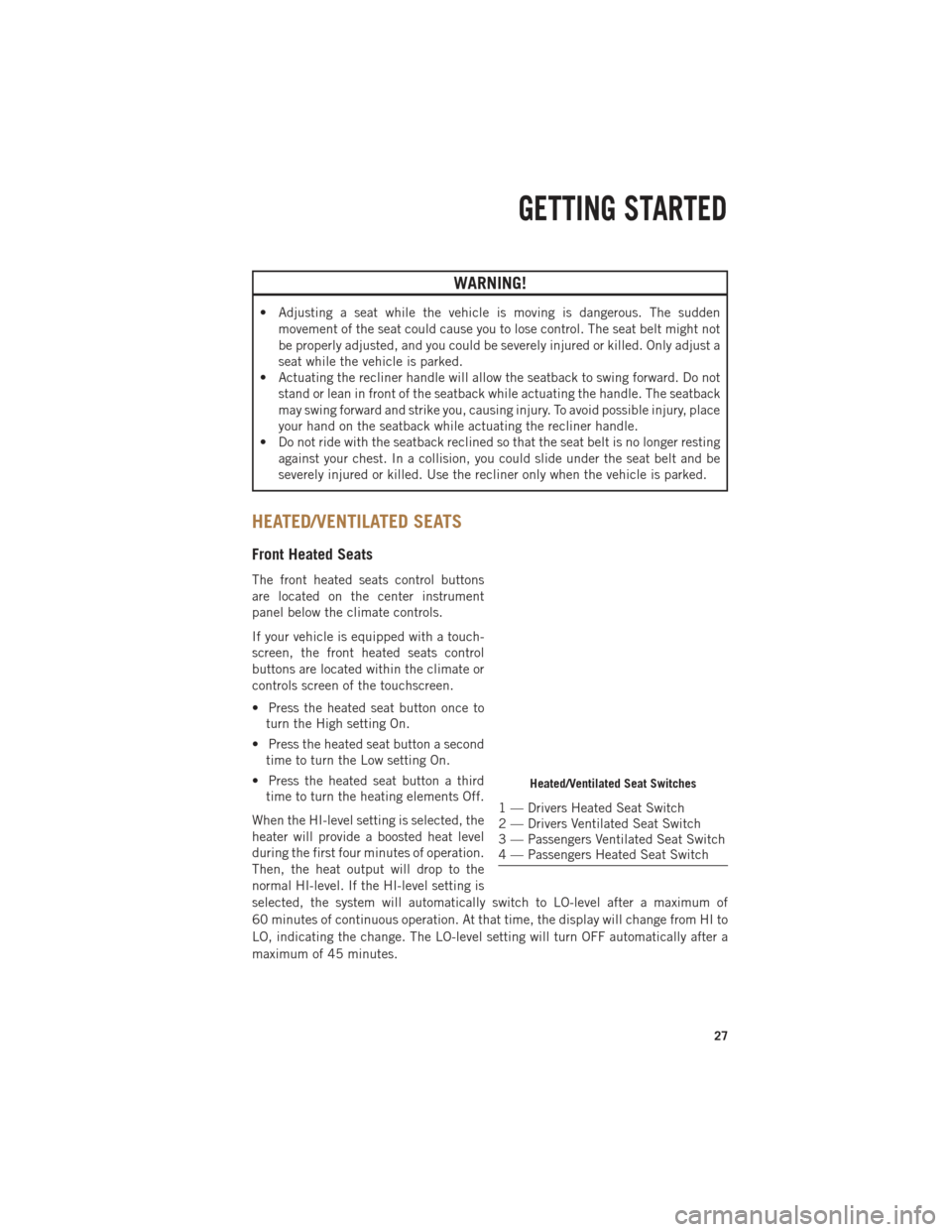
WARNING!
• Adjusting a seat while the vehicle is moving is dangerous. The suddenmovement of the seat could cause you to lose control. The seat belt might not
be properly adjusted, and you could be severely injured or killed. Only adjust a
seat while the vehicle is parked.
• Actuating the recliner handle will allow the seatback to swing forward. Do not
stand or lean in front of the seatback while actuating the handle. The seatback
may swing forward and strike you, causing injury. To avoid possible injury, place
your hand on the seatback while actuating the recliner handle.
• Do not ride with the seatback reclined so that the seat belt is no longer resting
against your chest. In a collision, you could slide under the seat belt and be
severely injured or killed. Use the recliner only when the vehicle is parked.
HEATED/VENTILATED SEATS
Front Heated Seats
The front heated seats control buttons
are located on the center instrument
panel below the climate controls.
If your vehicle is equipped with a touch-
screen, the front heated seats control
buttons are located within the climate or
controls screen of the touchscreen.
• Press the heated seat button once toturn the High setting On.
• Press the heated seat button a second time to turn the Low setting On.
• Press the heated seat button a third time to turn the heating elements Off.
When the HI-level setting is selected, the
heater will provide a boosted heat level
during the first four minutes of operation.
Then, the heat output will drop to the
normal HI-level. If the HI-level setting is
selected, the system will automatically switch to LO-level after a maximum of
60 minutes of continuous operation. At that time, the display will change from HI to
LO, indicating the change. The LO-level setting will turn OFF automatically after a
maximum of 45 minutes.
Heated/Ventilated Seat Switches
1 — Drivers Heated Seat Switch
2 — Drivers Ventilated Seat Switch
3 — Passengers Ventilated Seat Switch
4 — Passengers Heated Seat Switch
GETTING STARTED
27
Page 30 of 252

Vehicle Equipped With Remote Start
On models that are equipped with remote start, this feature can be programmed to
come on during a remote start.
If your vehicle is equipped with a touchscreen, this feature can be programmed
through the Uconnect
®system. Refer to “Uconnect®Settings” in “Understanding
Your Instrument Panel” in the Owner's Manual on the DVD.
If your vehicle is not equipped with a touchscreen, this feature can be programmed
through the Electronic Vehicle Information Center (EVIC). Refer to “Electronic Vehicle
Information Center (EVIC)” in “Understanding Your Instrument Panel” in the Owner's
Manual on the DVD.
Front Ventilated Seats
Located in the seat cushion are small fans that draw the air from the passenger
compartment and pull air through fine perforations in the seat cover to help keep the
driver and front passenger cooler in higher ambient temperatures. The fans operate
at two speeds, HIGH and LOW.
The front ventilated seats control buttons are located on the center instrument panel
below the climate controls.
If your vehicle is equipped with a touchscreen, the front ventilated seats control
buttons are located within the climate or controls screen of the touchscreen.
• Press the ventilated seat button once to choose HIGH.
• Press the ventilated seat button a second time to choose LOW.
• Press the ventilated seat button a third time to turn the ventilated seat OFF.
Vehicle Equipped With Remote Start
On models that are equipped with remote start, this feature can be programmed to
come on during a remote start.
If your vehicle is equipped with a touchscreen, this feature can be programmed through
the Uconnect®system. Refer to “Uconnect®Settings” in “Understanding Your Instru-
ment Panel” in the Owner's Manual on the DVD.
If your vehicle is not equipped with a touchscreen, this feature can be programmed
through the Electronic Vehicle Information Center (EVIC). Refer to “Electronic
Vehicle Information Center (EVIC)” in “Understanding Your Instrument Panel” in the
Owner's Manual on the DVD.
GETTING STARTED
28
Page 47 of 252

AUTOMATIC CLIMATE CONTROLS WITH TOUCHSCREEN
Touchscreen Automatic Climate Controls
Climate Control Knobs
• Push the AUTO button or press the AUTO soft-key.
• Select the desired temperature by pushing the up or down temperature buttons forthe driver or passenger.
• The system will maintain the set temperature automatically.
OPERATING YOUR VEHICLE
45
Page 56 of 252
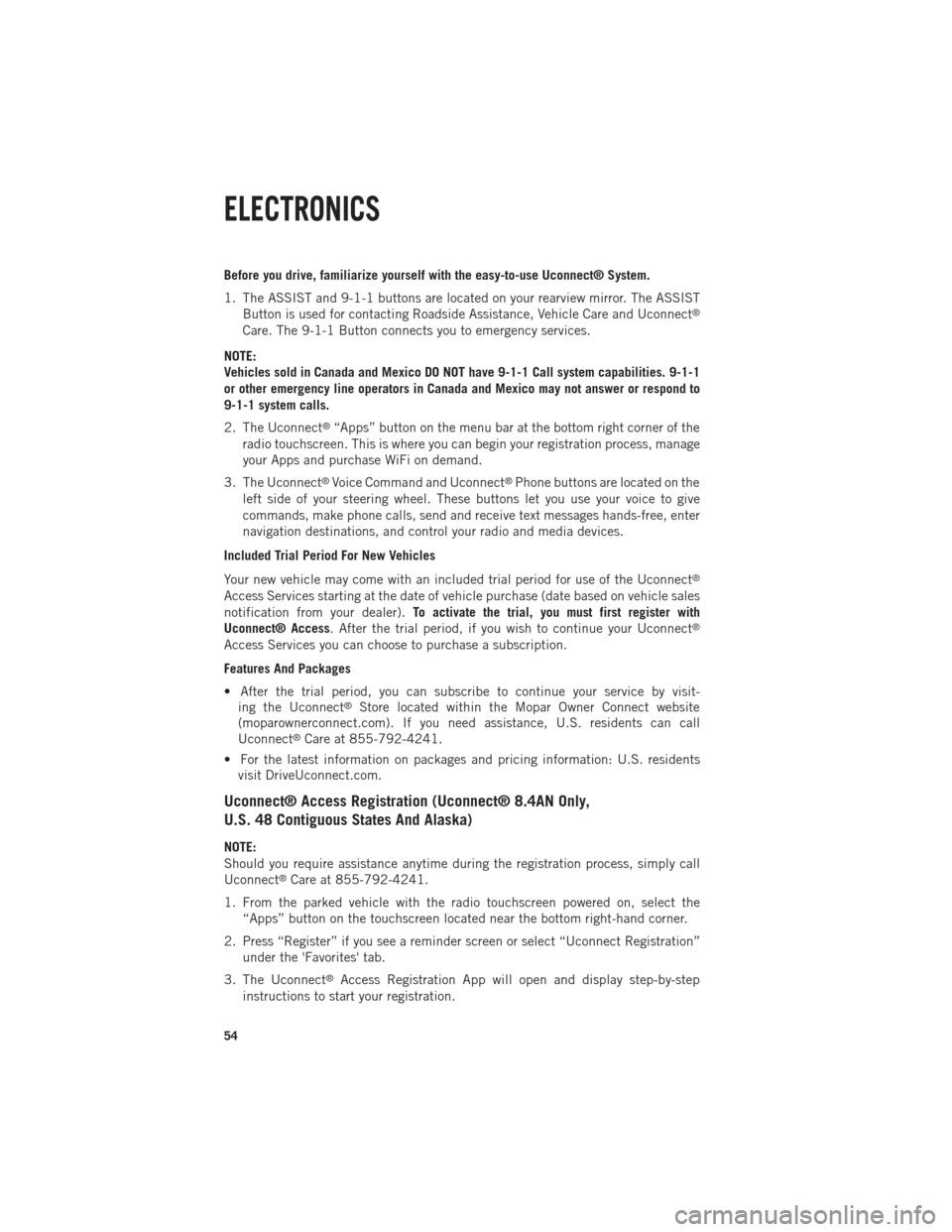
Before you drive, familiarize yourself with the easy-to-use Uconnect® System.
1. The ASSIST and 9-1-1 buttons are located on your rearview mirror. The ASSISTButton is used for contacting Roadside Assistance, Vehicle Care and Uconnect
®
Care. The 9-1-1 Button connects you to emergency services.
NOTE:
Vehicles sold in Canada and Mexico DO NOT have 9-1-1 Call system capabilities. 9-1-1
or other emergency line operators in Canada and Mexico may not answer or respond to
9-1-1 system calls.
2. The Uconnect
®“Apps” button on the menu bar at the bottom right corner of the
radio touchscreen. This is where you can begin your registration process, manage
your Apps and purchase WiFi on demand.
3. The Uconnect
®Voice Command and Uconnect®Phone buttons are located on the
left side of your steering wheel. These buttons let you use your voice to give
commands, make phone calls, send and receive text messages hands-free, enter
navigation destinations, and control your radio and media devices.
Included Trial Period For New Vehicles
Your new vehicle may come with an included trial period for use of the Uconnect
®
Access Services starting at the date of vehicle purchase (date based on vehicle sales
notification from your dealer). To activate the trial, you must first register with
Uconnect® Access. After the trial period, if you wish to continue your Uconnect
®
Access Services you can choose to purchase a subscription.
Features And Packages
• After the trial period, you can subscribe to continue your service by visit- ing the Uconnect
®Store located within the Mopar Owner Connect website
(moparownerconnect.com). If you need assistance, U.S. residents can call
Uconnect
®Care at 855-792-4241.
• For the latest information on packages and pricing information: U.S. residents visit DriveUconnect.com.
Uconnect® Access Registration (Uconnect® 8.4AN Only,
U.S. 48 Contiguous States And Alaska)
NOTE:
Should you require assistance anytime during the registration process, simply call
Uconnect
®Care at 855-792-4241.
1. From the parked vehicle with the radio touchscreen powered on, select the “Apps” button on the touchscreen located near the bottom right-hand corner.
2. Press “Register” if you see a reminder screen or select “Uconnect Registration” under the 'Favorites' tab.
3. The Uconnect
®Access Registration App will open and display step-by-step
instructions to start your registration.
ELECTRONICS
54
Page 70 of 252

Radio Operation
Seek Up/Down Buttons
• Push to seek through radio stations in AM, FM or SXM bands.
• Hold either button to bypass stations without stopping.
Store Radio Presets
• The Presets are available for all Radio Modes, and are activated by pushing any ofthe six Preset buttons.
• When you are receiving a station that you wish to commit into memory, push and hold the desired numbered button for more than two seconds, or until you hear a
confirmation beep.
• The Radio stores up to 18 presets in each of the Radio modes. Push the A-B-C button on the faceplate to select the A, B or C preset list.
Disc Operation (If Equipped)
Your vehicle may have a remote CD player located in the lower center console storage
bin, or in the lower center bench seat bin.
• CD/Disc Mode is entered by either inserting a CD/Disc or by touching the MEDIAbutton located on the side of the display. Once in Media Mode, select “Disc.”
Gently insert one CD into the CD player with the CD label facing as indicated on the
illustration located on the Disc player.
Seek Up/Down Buttons
• Press to seek through CD tracks.
• Hold either button to bypass tracks without stopping.
USB/Audio Jack (AUX) Operation
USB/iPod®
• USB/iPod
®Mode is entered by either inserting a USB Jump Drive or iPod®cable
into the USB port or by touching the MEDIA button located left of the display. Once
in Media Mode, select “USB/iPod” for the source.
• Press the MEDIA button, then select “USB/iPod” to change the mode to the USB device if the device is connected, allowing the music from your portable device to
play through the vehicle's speakers.
ELECTRONICS
68
Page 71 of 252

Audio Jack (AUX)
The AUX allows a portable device such as an MP3 player or an iPod
®to be plugged
into the radio and utilize the vehicle’s audio system, using a 3.5 mm audio cable,
to amplify the source and play through the vehicle’s speakers.
• If the audio cable is connected to the AUX jack and portable device, press the MEDIA button, then touch the “Source” soft-key and select “AUX” to change the
mode to auxiliary device. This allows the music from your portable device to play
through the vehicle's speakers.
The functions of the portable device are controlled using the device buttons, not the
buttons on the radio. The volume may be controlled using the radio or portable
device.
Uconnect® 3.0 Available Media Hubs
Uconnect®
3.0 Media Hub
(USB, AUX
Ports) Media Hub
(SD, USB,
AUX Ports)Remote USB
Port (Fully
Functional)Remote USB
Port (Charg-
ing Only)Dual Charg-
ing Ports
S--OO
S = Standard Equipment
O = Optional Equipment
ELECTRONICS
69
Page 73 of 252

Equalizer, Balance And Fade
1. Press the SETTINGS hard-key on the right side of the unit.
2. Then scroll down and press the “Audio” soft-key to get to the Audio menu.
3. The Audio Menu shows the following options for you to customize your audiosettings.
Equalizer
• Touch the “Equalizer” soft-key to adjust the Bass, Mid and Treble. Use the “+” or “–” soft-key to adjust the equalizer to your desired settings. Press the “back arrow”
soft-key when done.
Balance/Fade
• Touch the “Balance/Fade” soft-key to adjust the sound from the speakers. Use the “arrow” soft-key to adjust the sound level from the front and rear or right and left
side speakers. Touch the Center “C” soft-key to reset the balance and fade to the
factory setting. Press the “back arrow” soft-key when done.
Speed Adjustable
• Touch the “Speed Adjusted Volume” soft-key to select between OFF, 1, 2 or 3. This will decrease the radio volume relative to a decrease in vehicle speed. Press
the “back arrow” soft-key when done.
Loudness
• Touch the “Loudness” soft-key to select the Loudness feature. When this feature is activated it improves sound quality at lower volumes.
Radio Operation
Seek Up/Down Buttons
• Press to seek through radio stations in AM, FM or SXM bands.
• Hold either button to bypass stations without stopping.
Store Radio Presets
• When you are receiving a station that you wish to commit into memory, press andhold the desired numbered soft-key for more that two seconds or until you hear a
confirmation beep.
• The Radio stores up to 12 presets in each of the Radio modes. 4 presets are visible at the top of the radio screen. Touching the “all” soft-key on the radio home screen
will display all of the preset stations for that mode.
ELECTRONICS
71
Page 74 of 252

SiriusXM Premier Over 160 channels
Get every channel available on your satellite radio, and enjoy all you want, all in one
place. Hear commercial-free music plus sports, news, talk and entertainment. Get all
the premium programming, including Howard Stern, every NFL game, Oprah Radio
®,
every MLB®and NHL®game, every NASCAR®race, Martha Stewart and more. And
get 20+ extra channels, including SiriusXM Latino, offering 20 channels of commer-
cial free music, news, talk, comedy, sports and more dedicated to Spanish language
programming.
To access SiriusXM Satellite Radio, press the “RADIO” hard-key and then the SXM
soft-key.
SiriusXM services require subscriptions, sold separately after the 12-month trial
included with the new vehicle purchase. If you decide to continue your service at the
end of your trial subscription, the plan you choose will automatically renew and bill at
then-current rates until you call SiriusXM at 1-866-635-2349 for U.S. residents and
1-888-539-7474 for Canadian residents to cancel. See SiriusXM Customer Agreement
for complete terms at www.siriusxm.com for U.S. residents and www.siriusxm.ca for
Canadian residents. All fees and programming subject to change. Our satellite service
is available only to those at least 18 and older in the 48 contiguous USA and D.C.
Our Sirius satellite service is also available in PR (with coverage limitations).
Our Internet radio service is available throughout our satellite service area and in AK
and HI. © 2014 Sirius XM Radio Inc. Sirius, XM and all related marks and logos are
trademarks of Sirius XM Radio Inc.
Disc Operation (If Equipped)
Your vehicle may have a remote CD player located in the lower center console storage
bin, or in the lower center bench seat bin.
• CD/Disc Mode is entered by either inserting a CD/Disc or by touching the MEDIA button located on the side of the display. Once in Media Mode, select “Disc.”
• Gently insert one CD into the CD player with the CD label facing as indicated on the illustration located on the Disc player.
Seek Up/Down Buttons
• Press to seek through Disc tracks.
• Hold either button to bypass tracks without stopping.
Browse
• Touch the “Browse” soft-key to scroll through and select a desired track on the Disc. Touch the “Exit” soft-key if you wish to cancel the browse function.
ELECTRONICS
72